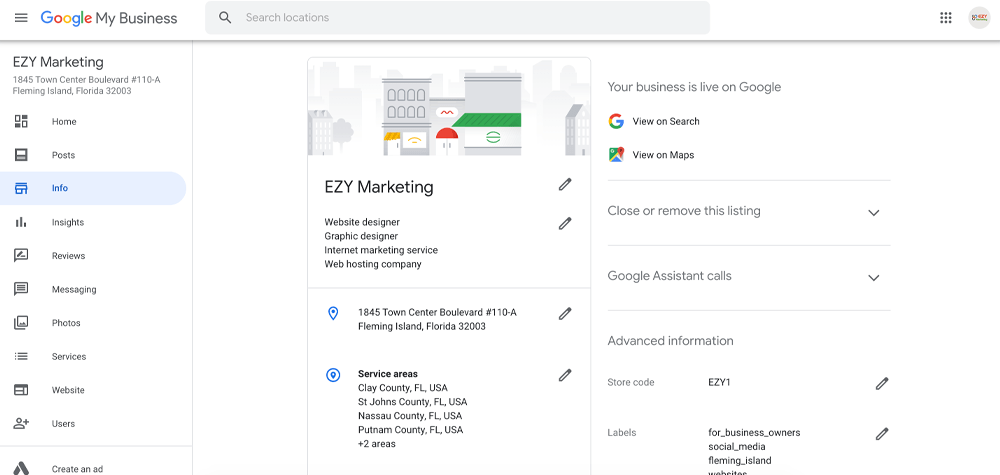It’s one of our biggest requests from clients as we approach the full holiday season – “How do I update my listing with holiday hours?”
In this post, we wanted to lay out a full tutorial of how to set specific hours for the holidays on your Google listing. This is an essential element if you own a brick and mortar location, as users will be notified when searching for your business of these special hours. It avoids confusion and ensures that potential customers won’t become frustrated with misinformation or guessing games.
So let’s dive right in!
Step 1:
Log into your Google My Business account dashboard by going to google.com/business.
(If you haven’t claimed your listing, or aren’t a manager of your listing – you won’t be able to update these hours. Contact your listing manager or reach out to us to get started with a Google My Business Setup)
Step 2:
Navigate to “Info” from the menu on the left side of your screen.
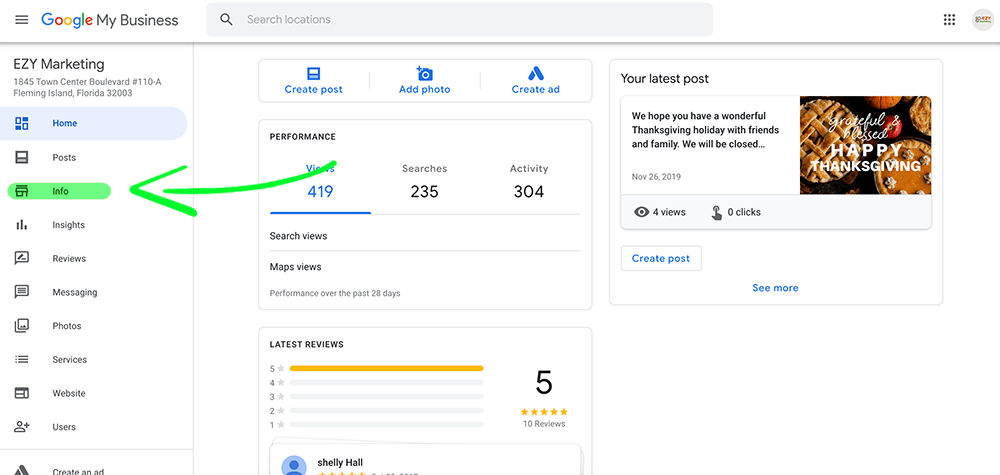
Step 3:
Once on the “Info” page, scroll down to find hours.
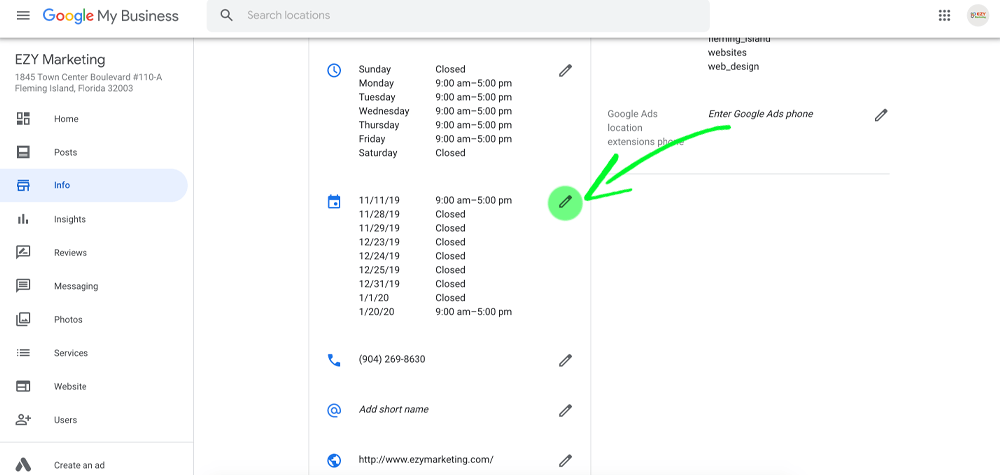
Step 4:
In the window that pops up, confirm your holiday hours, or add new dates, and select “Apply.”
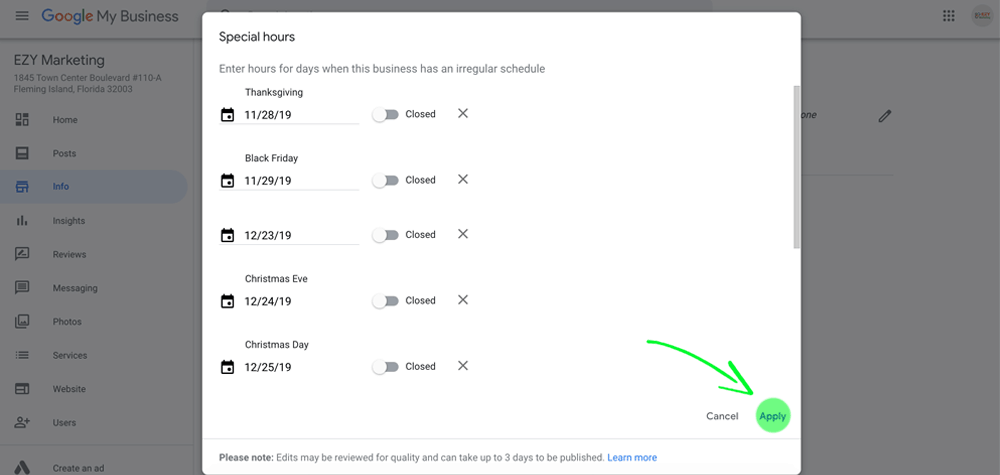
Step 5:
THAT’S IT! You’ve successfully updated your hours! It should show “Under Review” as the Google algorithms work out posting this to your account, but that verification shouldn’t take more than 24-48 hours. Most of the time, the changes happen immediately.
Now your business will show on Google Maps with “Confirmed Holiday Hours” when users search for you. Make sure to use this feature for every holiday, even if you aren’t closed. Google will always show on that specific day if your hours have been confirmed, giving your customers and clients peace of mind when they set out to your location.
New to Google My Business?
We offer pricing tiers to set up your Google My Business listing. Sometimes working out the kinks can be a headache, and you just need a professional to help. Take a look at what we can do for you!